Using Groups
Canvas groups not only make for a better class community, but can also reduce instructor workload and make online classes more manageable. It is best to wait until week three or so before starting groups so that students can get used to your class and each other. Realize that students in a Canvas group can only see their own group work - but there are many ways to expand beyond this (see below). The instructor should always observe the group's progress and ask to be informed of any "slackers" so that they can be emailed about responsibility. You can change and mix groups over the semester (including leaders). Advise students that they are responsible for managing other group members (including any changes needed for those who might drop out midway).
Group Activity Ideas
|
Discussion Board
|
- For each week or chapter, have a group develop questions based on the readings. Then have them post these to a Db for all students to read and have them moderate all posts for that week. Next week, new group. (for a clear description of setting up groups in Bb, see the sidebar)
- Split large classes into isolated groups for all discussions (mix members throughout the semester)
- Create "special interest" groups for those who want to focus on a particular topic in your course
|
|
Projects
|
- Here the leader must divide and assign work (by task such as searching, graphics, programming or by content) and must set mini-deadlines to keep the task on-schedule
- Include a final public class presentation or summary.
- Consider having students use Google Docs .
|
|
Jeopardy Games LIVE
|
- Students can gain points by playing (and winning) in a Jeopardy-type game on course subject matter
- Use the Bb Chat or Bb Virtual Classroom
- See sidebar for tips on live sessions
|
|
Chat Sessions
|
- Use live discussion on a particular topic or for review sessions before tests (vary times so that all have a chance to attend)
- The instructor does not have to attend these, but could assign a student moderator and later view the recorded transcripts for grading
- Use the Bb whiteboard in combination with live chat for diagrams and charts to get a live, face-to-face feel
- See the sidebar for tips on using chat
|
|
Other
|
- Schedule local, in-person, face-to-face groups for study sessions or for assignment coordination
- Use peer review such as commenting on other student papers (as in English courses)
- Have students post their homework and have other students do critiques in the Db
- Try using the Bb's Group Browser which allows many students to view Web pages simultaneously.
- Read Group Work in Distance Learning Courses
|
Advice on Setting Up Groups in Canvas
- See Canvas Guides to set up groups
- Give each group a distinctive name (corresponding to the content of your course) and be very clear and detailed on the assignment task, how they are to proceed and collaborate
- Choose different options for student interaction (Discussion, chat, file exchange)
- Add students to each group (4 - 15 is a good amount depending on the activity) and have a plan in case students drop out
- Depending on the assignment and it is best that the instructor choose and divide students into groups because allowing them to self-group can become a mess. Another option is to have a sign-up sheet for various topics - signup based on interests
- Give group role options (leader, researcher, designer, programmer, writer) depending on the assignment - especially designate a leader who will be the moderator and report to the instructor
- Specify how grading will operate (individual grades, a group grade, or the recommended combination of the two)
Last Updated: 09/12/2019