- Student Services
- Admissions
- Academic Deadlines
- Annual Security Report
- Application Information
- Apply for Admission
- Contact Us
- Enrollment Priority
- Enrollment Priority FAQ
- Enrollment Verifications
- Faculty Services
- FERPA-student privacy records
- Forms
- Graduation
- High School Students
- International Students
- Open Courses
- Register for Classes
- Register, Drop, or Waitlist Videos
- Residency
- Transcript Evaluations
- Transcripts - Incoming
- Transcript Requests
- Tuition & Fees
- Update Contact Info
- Veterans Information
- Voter Registration Information
WebAdvisor Help
Getting Started with WebAdvisor
WebAdvisor is the software we use for class registration and final grades. You will be able to log in to WebAdvisor after your application to Cuyamaca College is processed. Your application is usually processed within 24 business hours after you submit your application.
Your username will be your "firstname.lastname" (lowercase only) and your initial password will be your six digit date of birth. (MMDDYY e.g. 06/02/1994 would be 060294).
If you have a common name or a very long name, see the "What's my Username?" section below to find your username if firstname.lastname doesn't work.
Watch the videos below to learn more about using WebAdvisor.
What's my Username/User ID?
1. Go to WebAdvisor and click on Students

2. Under the User Account section click on "What's my User ID?"
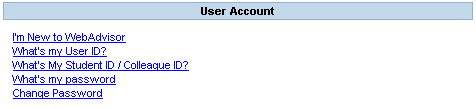
3. Type in your last name and either your Social Security Number or your Colleague ID number (Student ID number) and click on Submit.
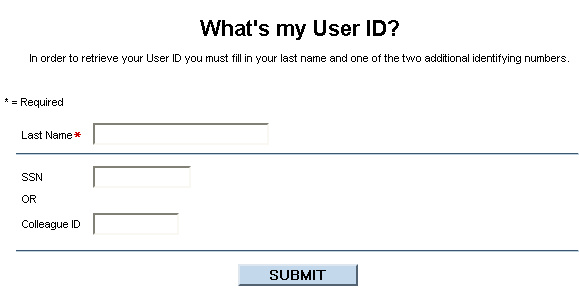
What is my Password/I forgot my password?
1. Click on Students on WebAdvisor.

2. Under "User Account" Click on "What's my password."
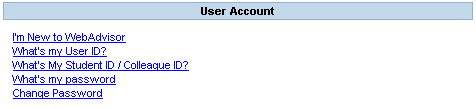
3. If you forgot your password select "I don't remember, reset my password". If you need a reminder of your password click on "I might remember, show my password hint." *Note this will not work if you did not supply a password hint.
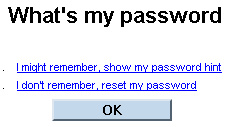
4. Fill in your last name and your social security number or your Colleague ID Number.
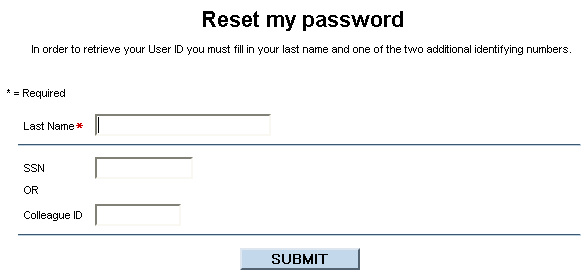
5. Select your password and hit submit, you will receive an email with your temporary password. Once you receive it return to WebAdvisor and Login. Enter in your username and temporary password, when you click on submit you should see the following screen:
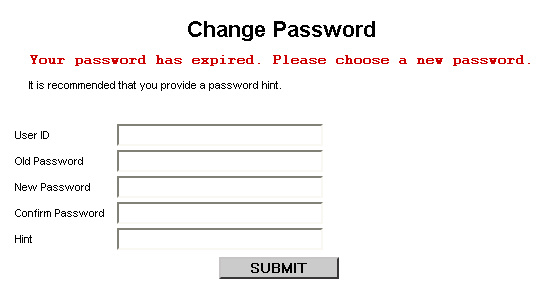
6. Your Old Password is the temporary password you used. Your new password must be six to nine characters and contain at least one number and one letter. No special characters (#, @, &, _) can be used.
7. If you are successful the main menu will appear with "Welcome <firstname>." If you receive an error message make sure you typed in your temporary password and username correctly, you can also try closing and opening the browser again.
When is my registration date/time?
1. First Login to your account and click on Students.
2. Under the "Registration" section, click on "Registration Date and Time."
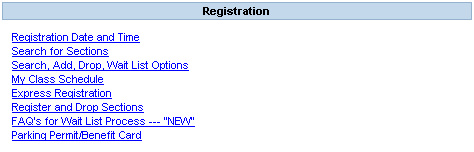
3. Select the term you wish to know your registration date for and hit submit.
4. You should see your registration date and time listed. Make sure you have a recent application on file.
WebAdvisor Login Help
If you still can't get logged in to WebAdvisor, please contact the Admissions office at 619-660-4275.